Installation
The first thing you need to do when you want to install a new WordPress plugin is to login to your site admin page. Once there, go to Plugins -> Add New. Click "Upload Plugin" button and upload the zip file from your local hard drive.

Get Started
Antimena allows you to generate AI images without leaving Palleon interface. Antimena is integrated with Stability.ai and Clipdrop API's. You should sign up to the API's for free and create personal API keys to get started. All new users are granted a small amount of free credits upon creating an account. After depleting your free credits, additional credits can be purchased.
1) Stability.ai
Authentication
You can create an account by visiting dreamstudio.ai. Access to your API keys can then be managed through DreamStudio's account page. All DreamStudio accounts are assigned a default API key on creation.To find your key, first navigate to your profile picture in the upper right hand corner and click on it.

In the API Keys panel you'll see a listing of all active API keys for your account.

Copy the contents of any key you'd like to use by clicking Copy.

Go to Palleon->Settings->Antimena on your WordPress dashboard and paste the API key to "Stability.ai API key" field.

Your API key needs to be kept secret. Someone could drain your credits if your key is compromised. If you suspect your key has been leaked, first create a new one from your account page, and then delete the old one as shown below.

Credits + Billing
Credits are required to use the API. All new users are granted 25 free credits upon creating an account. Your 25 initial free credits represent approximately 50 images with the API's default settings.
After depleting your free credits, additional credits can be purchased via your DreamStudio Account page. Credits can be purchased on the DreamStudio Account page in any desired amount, with a minimum $10 purchase for 1000 credits.

2) OpenAI
Create an account and create a secret key by visiting openai.com.

Copy & paste the secret key to "OpenAI API Key" field;
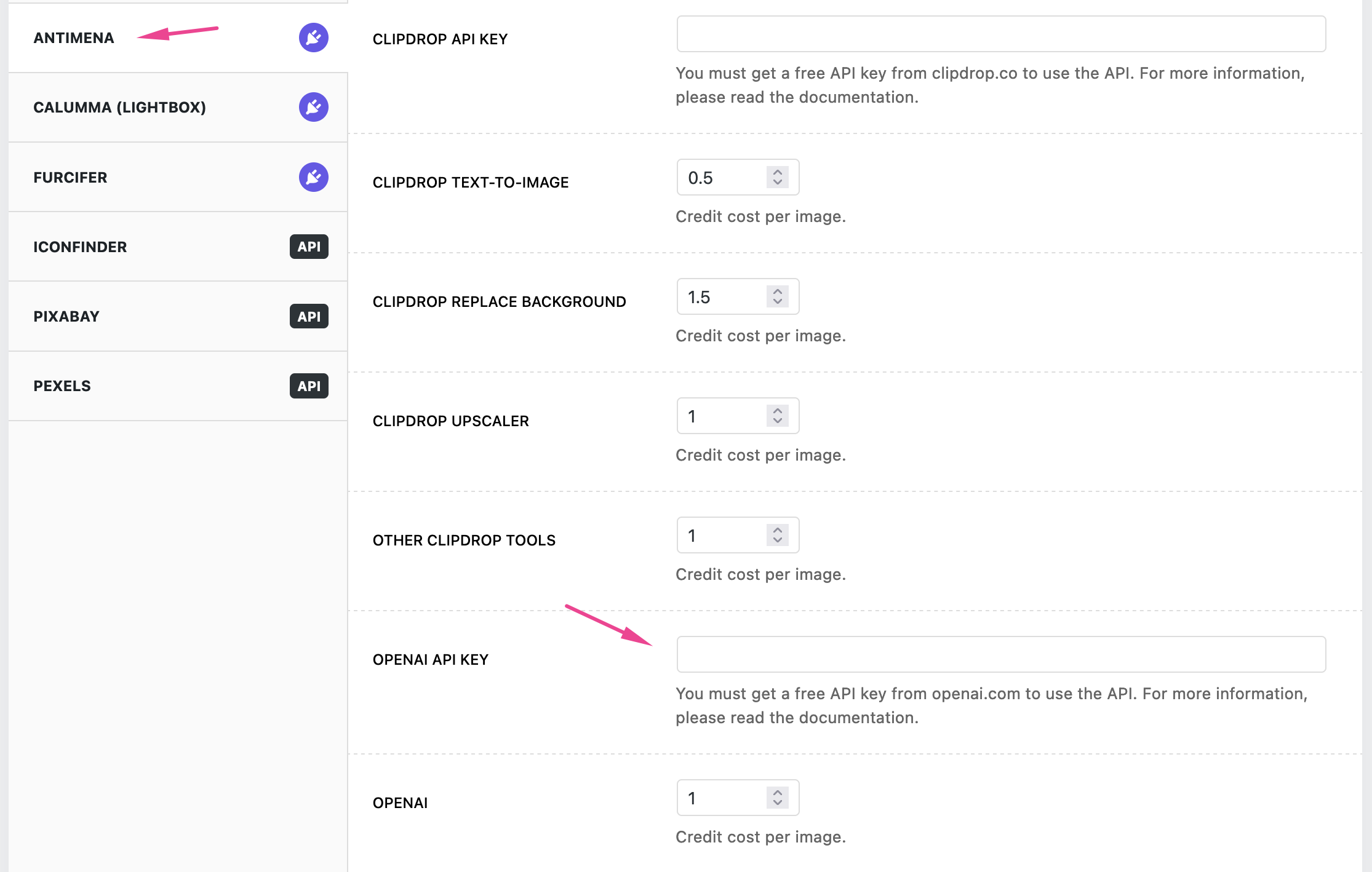
You only pay for what you use on OpenAI. OpenAI Image Models Pricing.
3) Clipdrop
Clipdrop provides some handy AI tools that can help you save time and be more productive.To create a Clipdrop account, click here...
Once logged in, you can claim 100 free ClipDrop APIs credits. Once the 100 images have been consumed, further calls will be rejected. You can purchase more credits from this page...
Go to Palleon->Settings->Antimena on your WordPress dashboard and paste the API key to "Clipdrop API Key" field.

Your API key needs to be kept secret. Someone could drain your credits if your key is compromised. If you suspect your key has been leaked, revoke the api key and generate new one from your account.
Stability.ai
Stable Diffusion is a deep learning, text-to-image model released in 2022 by Stability.ai. It is primarily used to generate detailed images conditioned on text descriptions, though it can also be applied to other tasks such as inpainting, outpainting, and generating image-to-image translations guided by a text.
If you are a newbie, please take time to read the following documentation. You will get pro tips for writing good Stable Diffusion prompts and learn some useful techniques.
How to generate New AI Images?
Open Palleon and click AI Image tab. Write a prompt, change any setting you want and click generate button. Only prompt field is required, others are optional.

Prompt
A Stable Diffusion prompt is the starting text input used to generate the output.
Negative Prompt
A negative prompt is a way to use Stable Diffusion in a way that allows the user to specify what he doesn't want to see, without any extra input. It is a parameter that tells the Stable Diffusion model what not to include in the generated image.
Image Size (Source)
The size of the output image. If you need a high-resolution image, you can use "upscaler tool" after adding the image to the canvas.
Seed (Source)
Seed in Stable Diffusion is a number used to initialize the generation. When you generate a new image, it comes with a unique seed number. The most important thing about seed is that generations with the same parameters, prompt, and seed will produce precisely the same images.
Image Count (Source)
Number of images to generate.
Style Preset (Style)
You can pass in a style preset to guide the image model towards a particular style.
CFG Scale (Style)
How strictly the diffusion process adheres to the prompt text (higher values keep your image closer to your prompt).
Steps (Style)
Number of diffusion steps to run.
Stability.ai Tools

1) Regenerator
You can use this tool to transform any input image into a completely different style while retaining certain similarities to the original.
Prompt
A Stable Diffusion prompt is the starting text input used to generate the output.
Negative Prompt
A negative prompt is a way to use Stable Diffusion in a way that allows the user to specify what he doesn't want to see, without any extra input. It is a parameter that tells the Stable Diffusion model what not to include in the generated image.
Style Preset
You can pass in a style preset to guide the image model towards a particular style.
Seed
Seed in Stable Diffusion is a number used to initialize the generation. When you generate a new image, it comes with a unique seed number. The most important thing about seed is that generations with the same parameters, prompt, and seed will produce precisely the same images.
Image Strength
How much influence the original image has on the diffusion process. Values close to 1 will yield images very similar to the original image while values close to 0 will yield images wildly different than the original image.
CFG Scale
How strictly the diffusion process adheres to the prompt text (higher values keep your image closer to your prompt).
Steps
Number of diffusion steps to run.
Alpha Mask
If alpha mask is enabled, fully transparent pixels are replaced and fully opaque pixels are unchanged. You can use "Erase BG Image" brush to remove the pixels on the background image.

2) Upscaler
You can use this tool to create a higher resolution version of your image. This operation outputs an image with a maximum pixel count of 4,194,304. This is equivalent to dimensions such as 2048x2048 and 4096x1024.
OpenAI
DALL-E is an AI system that can create realistic images and art from a description in natural language. DALL-E was developed by AI vendor OpenAI and first launched in January 2021.
Watch VideoHow to generate New AI Images?
Open Palleon, click AI Image tab and then click OpenAI tab. Write a prompt, change any setting you want and click generate button. Prompt is required.

Prompt
A prompt is the starting text input used to generate the output.
Image Size (Source)
The size of the output image. If you need a high-resolution image, you can use "upscaler tool" after adding the image to the canvas.
Image Count (Source)
Number of images to generate.
OpenAI Tools

1) Image Edit
You can use this tool to edit and extend an image. The transparent areas of the image indicate where the image should be edited, and the prompt should describe the full new image, not just the transparent areas. You can use "Erase BG Image" brush to remove the pixels on the background image.

Prompt
A text description of the desired image.
Image Size
The size of the output image. If you need a high-resolution image, you can use "upscaler tool" after adding the image to the canvas.
2) Image Variation
You can use this tool to create a variation of the image.
Clipdrop
ClipDrop API is a set of APIs that allow you to use ClipDrop's AI image editing and generation services. Using ClipDrop is easier than using Stability.ai since you don't need to deal with a bunch of settings.
Text To Image
Open Palleon, click AI Image and then Clipdrop tab. Just write a prompt and click generate button.

Sketch To Image
Open Palleon, click AI Image and then Sketch To Image tab. Generate an image corresponding to the sketch and the prompt describing what you expect. You can change brush color and width from brush settings. Brush color does not affect the output image. It is for UI only. You can specify the desired colors in the prompt field.

ClipDrop Tools

1) Remove Background
With the ClipDrop background removal API, you can quickly remove the background of any image with incredible accuracy without having to do a bunch of extra work.
2) Replace Background
Send an image with a prompt to teleport your items anywhere with high fidelity.
3) Cleanup
You can simply remove unwanted objects from your image with this tool. Based on artificial intelligence, this API enables you to do inpainting and remove flaws from photographs, such as strangers in the background or blemishes on portraits.
First of all, you should mark unwanted objects or defects using the "pencil brush". After that, click the cleanup button to remove them from the image. You can use any brush color to mark the objects.


4) Remove Text
This tool lets you effortlessly remove text from images. Say goodbye to the tedious task of manually editing images, and enjoy the ease of seamless and accurate text removal with just a few clicks.
5) Upscaler
You can use this tool to transform your low resolution image into an ultra sharp high resolution image. Leaning on advanced computer vision algorithms you can upscale your image up to 4096x4096px.
6) Reimagine
The reimagine API endpoint allows you create variation of your image, similar but different, within a single click.
7) Uncrop
Uncrop your pictures to any format, extend bodies, objects or sceneries to enlarge your perspective and get your picture with just the right amount of context.
Credit System
You can select which user roles are allowed to use the ai tools without credits from the plugin settings. Admins are always allowed.

All other users must have credits to use AI tools. You can setup which process cost how many credits from plugin settings.

You can give free credits to new users after they complete the registration.

Admins can manually edit users' credits from the WordPress dashboard.


How To Sell Credits?
Antimena is compatible with WooCommerce. To sell a certain amount of credits, you can create a new product. You can also add value to your existing products by adding credits. After the order is completed, the purchased credits are loaded into the user's account automatically.

Need a Customization?
