Installation
You can buy the plugin on Codecanyon.
Step 1 - Include required files to PalleonJS
1) Open the zip file which you have downloaded from your Codecanyon account.

2) Move the furcifer.css file to the palleon-js/css folder.
3) Move the furcifer.js file to the palleon-js/js folder.
4) Put the php folder into the palleon-js folder.
Step 2 - Edit PalleonJS files
1) Open palleon-js/index.html file and add the following code into <head> tag.
<link href="css/furcifer.css" rel="stylesheet" type="text/css">
2) Open palleon-js/index.html file and add the following code before </body> tag.
<script src="js/furcifer.js"></script>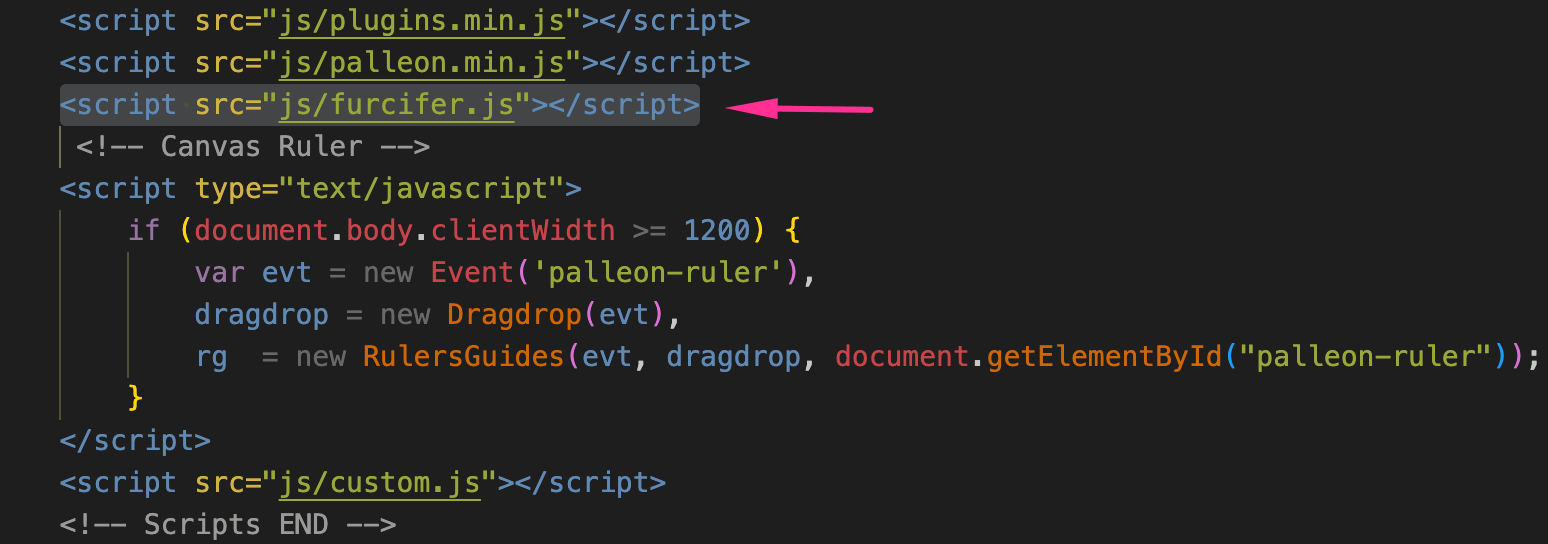
3) Open palleon-js/js/custom.js file and add the following code into customFunctions function.
if (typeof furcifer === 'function') {
furcifer(selector, canvas, lazyLoadInstance);
}
Step 3 - Add your credentials
You can add your credentials directly to the js/furcifer.js file.
usePHP must be false;

But this is not recommended. You should store your credentials on the server side to prevent them from being stolen. The PHP function will only respond if the request comes from the same domain. You can add your credentials by editing the php/furcifer_client.php file.
usePHP must be true

2) Imgur API
Imgur.com is a popular image hosting and sharing platform where users can upload, share, and view images, GIFs, memes, and videos.
If you have a large number of users, you may want to restrict access to your Javascript media library in Palleon Javascript Image Editor. Since Imgur is a free image hosting platform, you can use it to store images of you and your users without worrying about server fees!
Sign Up / Sign In
If you don't have an account on Imgur, click here...
Register an App
To get started create an Imgur account and register your app from Register an Application page.

"Authorization type" must be "OAuth 2 authorization with a callback URL".
"Authorization callback URL" must be your Palleon image editor url on your site.
Get Your ClientID and Client Secret
After registration complete, you can get Client ID and Client Secret from your account page.

Is Imgur API Free?
Creating an Imgur account and using the Imgur API is free. But the Imgur API uses a credit allocation system to ensure fair distribution of capacity. Each application can allow approximately 1,250 uploads per day or approximately 12,500 requests per day. If the daily limit is hit five times in a month, then the app will be blocked for the rest of the month. The Imgur API also limit each user (via their IP Address) for each application, this is to ensure that no single user is able to spam an application.
If you need higher limits or planning to to use the API commercially, you may want to consider switching to the commercial API. To do that, you must subscribe a plan on rapidapi.com. After the subscription is complete, you can get your "Rapid API key".

Authorization & Login
To access a user's account, the user must first authorize your application.
Open Palleon and go to New Image -> Select From Media Library -> Imgur. By clicking "Authorize" button, the user will be directed to Imgur.com. After clicking "Allow access" button, the user will be directed to "Authorization callback URL" (which must be your Palleon image editor url on your site).

The authorization process is one-time. Once authorization is complete, the user simply clicks on the “login button” to log in to Imgur.

Logged-in users can save their images to Imgur by clicking "save or download" button.

All Images
Users can view all Imgur images in a separate tab in the media library. Users can upload images to imgur without leaving Palleon by clicking the upload image button. The image grid automatically refreshes after the image is loaded.

Image Details
By clicking the edit icon, users can view image details, copy the image's URL, update the title and description, and share the image to their Imgur account. Shared images (galleries) can be viewed publicly on Imgur.com.

Albums
The Albums tab contains all the tools users need to view and organize their albums.

ADD TO ALBUM: Select the album, select the images you want to add to the album and click the "Add Image" button.
CREATE ALBUM: Enter the album title, select the images you want to add to the album and click the "Create Album" button.
SHARE ALBUM: Shared albums can be viewed publicly on Imgur.com. Title and album fields are required.
DELETE ALBUM: Select the album you want to delete and click the "Delete Album" button.
3) Filestack API
Filestack’s File Picker, which not only allows you to upload files from your local computer but it also integrates with the most popular social media networks, like Facebook or Instagram, commonly used storage solutions like Google Drive or One Drive and stock image providers like Unsplash.
Create an account on Filestack Developer Portal account. For more information click here.

You can choose the services you would like to display to your users so they can upload files from and set maximum allowed image size in bytes;

If your API key is valid, you will find a new tab on the media library popup.

4) FAQ
Which File Formats Are Supported?
Palleon Image Editor only supports JPG, PNG and WEBP files. Other file types such as GIF, MP4 etc. are filtered in search results.